You don’t need a studio to start a podcast. Your phone is enough. Smartphones today can capture clean audio if you follow a few simple steps. This guide shows you how to record phone audio for podcast episodes without expensive gear.
You’ll learn how to set up your space, pick the right app, and use a podcast microphone with your phone. We’ll also cover how to record audio from phone calls if you’re doing interviews.

Whether you’re new to podcasting or recording on the go, this guide keeps it simple. Let’s get your voice out there—starting with your phone.
Table of Contents
Prepare your space for clean sound
Use a good app to record audio from your phone
Record Phone Call Interviews the Right Way
Edit and Improve Your Audio After Recording
Prepare Your Space for Clean Sound
Your recording space matters. A lot. Phone mics are sensitive. They pick up everything—background noise, echoes, even distant traffic.
- Start by finding a quiet room. Avoid kitchens, bathrooms, or anywhere with hard walls and tile floors. These cause sound to bounce and echo.
- Invest in sound absorption panels. Otherwise, you can also use soft things around you to absorb sound. Blankets, pillows, rugs, and curtains help reduce echo. Recording in a closet with clothes works surprisingly well.
- Turn off noisy devices. Fans, AC units, or open windows can ruin your recording.
- Want a quick fix? Try recording in a parked car with the engine off. It’s quiet, padded, and isolated.
Even if you plan to use a podcast microphone, your space still affects sound quality. Clean input means less fixing later.
Keep it simple. A soft, quiet space + a still phone = clean podcast audio. That’s the first step to record phone audio that sounds clear and pro.
Use a good app to record audio from your phone
The app you use matters just as much as your mic or room. A good recording app will capture clean audio, give you control over settings, and save files in high quality formats.
Here’s how to pick the right one.
For iPhone Users

1. Voice Memos (Built-in & Free)
- Comes pre-installed on all iPhones.
- Simple interface—just tap to record.
- Great for solo recordings or quick ideas.
- Limited features, but works well in quiet spaces.
2. Ferrite Recording Studio (High-End Option)
- Ideal for podcast recording and editing.
- Offers features like noise trimming, auto-leveling, and multi-track support.
- You can edit directly on your phone—no laptop needed.
- Saves high-quality files (WAV or MP3).
For Android Users
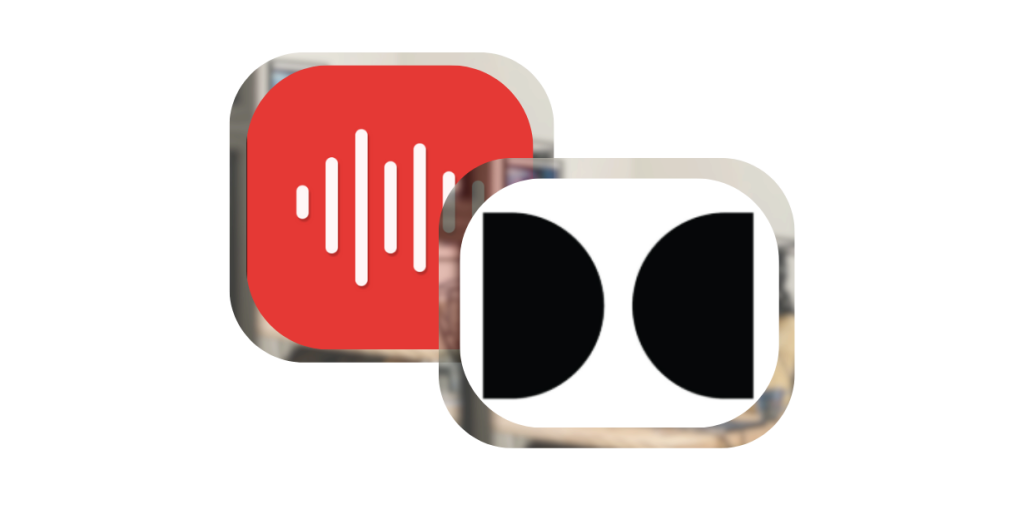
1. Voice Recorder (Built-in Option)
- Most Android phones come with a default voice recorder app.
- Easy to use—just hit record and save.
- Works fine in silent rooms for voice-only podcasts.
- Usually lacks noise reduction or editing tools.
2. Dolby On (High-End Option)
- Designed for musicians and podcasters.
- Automatically reduces background noise and enhances vocal clarity.
- Records in lossless formats with built-in audio filters.
- Clean, polished sound with almost zero setup.
What to Look For in Any App
- File format support: Choose apps that allow WAV or high-bitrate MP3.
- Noise reduction: Helps clean up unwanted hums or background sounds.
- Auto-leveling: Keeps your volume consistent throughout the recording.
When you record phone audio using the right app, you save time fixing problems later.
Plug in a Podcast Microphone
Using a podcast microphone can make a big difference—even if you’re recording on a phone. Built-in phone mics pick up too much background noise and don’t focus well on your voice.
Let’s look at two solid options, one budget-friendly and one higher-end.
🎤 Budget Pick: Boya BY-M1
- Lavalier (clip-on) mic that plugs directly into your phone’s headphone jack or adapter.
- Works with most smartphones using a 3.5mm TRRS plug.
- Clear sound, great for indoor voice recording.
Just clip it to your shirt, plug it in, and hit record. It captures focused sound without background noise. Read More.
🎤 Premium Pick: Samson Q2U
- USB/XLR mic that works with phones using an OTG or Lightning adapter.
- Clear, full sound—great for vocals and podcasting.
- Also works with your computer, so it’s a long-term option.
You’ll need a USB-to-phone adapter (USB-C for Android or Lightning for iPhone) to connect it. Read More.
External mics give your podcast a professional edge. If you’re serious about quality when you record phone audio, using a dedicated podcast microphone is a smart upgrade—even on a phone.
Record Phone Call Interviews the Right Way
Recording interviews over the phone can be tricky. Most phones don’t allow direct call recording due to privacy laws and technical limits.
The best way? Use apps made for call recording or switch to VoIP (internet-based) calls.
Use VoIP Apps
Apps like Zoom, Skype, or Google Voice let you record calls with better sound. They also keep both voices separate and clear.
Example: Schedule a Zoom call, hit “Record,” and get a clean file of your conversation.
Try Call Recording Apps
- TapeACall (iOS/Android): Records phone calls legally with consent.
- Rev Call Recorder (iOS): Offers free recordings with optional transcription.
Always ask for permission before recording—it’s the law in many places.
Pro Tip
Ask your guest to record their audio locally using a phone or app. Then combine both files in editing. It’s called the double-ender method—and it sounds great.
Recording interviews the right way gives your podcast a professional touch.
Edit and Improve Your Audio After Recording
Recording is just the first step. Editing helps polish your sound, remove distractions, and boost clarity—so your podcast feels more professional.
Clean audio matters even if your mic is good

Even with a quality podcast microphone, your audio might have background hum, uneven volume, or long gaps. A clean recording means less editing and better quality from the start.
Here are 4 quick tips:
- Use a pop filter – This simple mesh screen reduces harsh “P” and “S” sounds. It helps your voice sound smoother and more natural.
- Speak 4–6 inches from the mic – Too close, and you’ll sound distorted. Too far, and you’ll lose clarity.
- Record in airplane mode – This prevents calls and notifications from interrupting or adding buzz to your audio.
- Use a mic stand or stable surface – Holding the phone or mic creates bumps and handling noise. A stable setup gives you cleaner results.
These small changes help you record phone audio that sounds clearer—even before any software cleanup.
Use Remasterify for that finishing touch
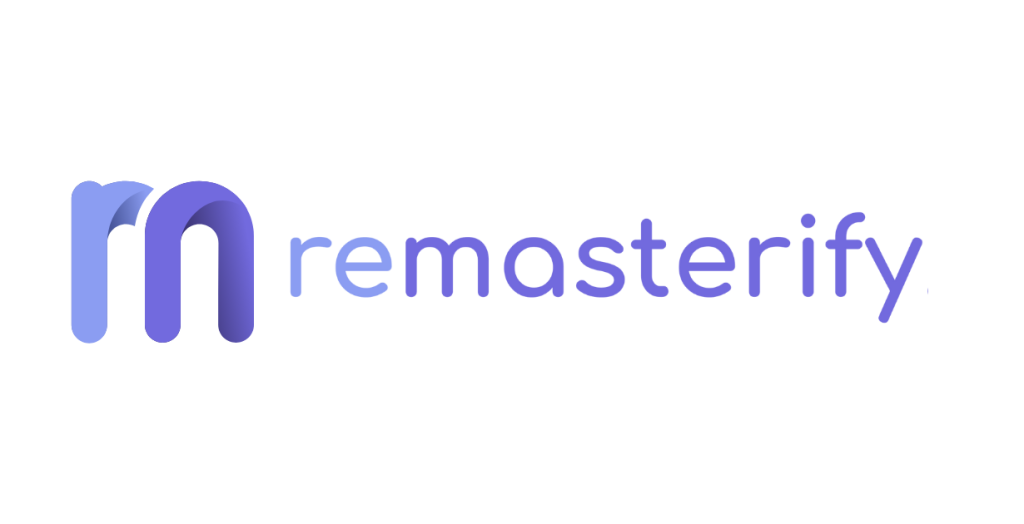
Remasterify is a free online tool designed to clean and enhance recordings. It removes background noise, boosts clarity and enhances audio so that it stands out.
Upload your file, and in seconds, you’ll have a better-sounding version—no editing skills needed.
This is perfect for podcasters who want better quality without spending hours editing. Whether you’re using a phone mic or an external podcast microphone, Remasterify helps your audio stand out.
Final thoughts
Podcasting doesn’t have to be complicated or expensive. With just your phone, a quiet space, and a few smart choices, you can create episodes that sound clear and professional. Whether you’re capturing solo content or remote interviews, the tools and techniques are already within reach. You don’t need fancy gear or advanced editing skills to get started.
What matters most is clarity, consistency, and your voice. Focus on keeping things simple and improving a little with each recording. Your podcast can grow over time—starting with just your phone and the will to hit record.
